Set up the calendar in a new Tana workspace.
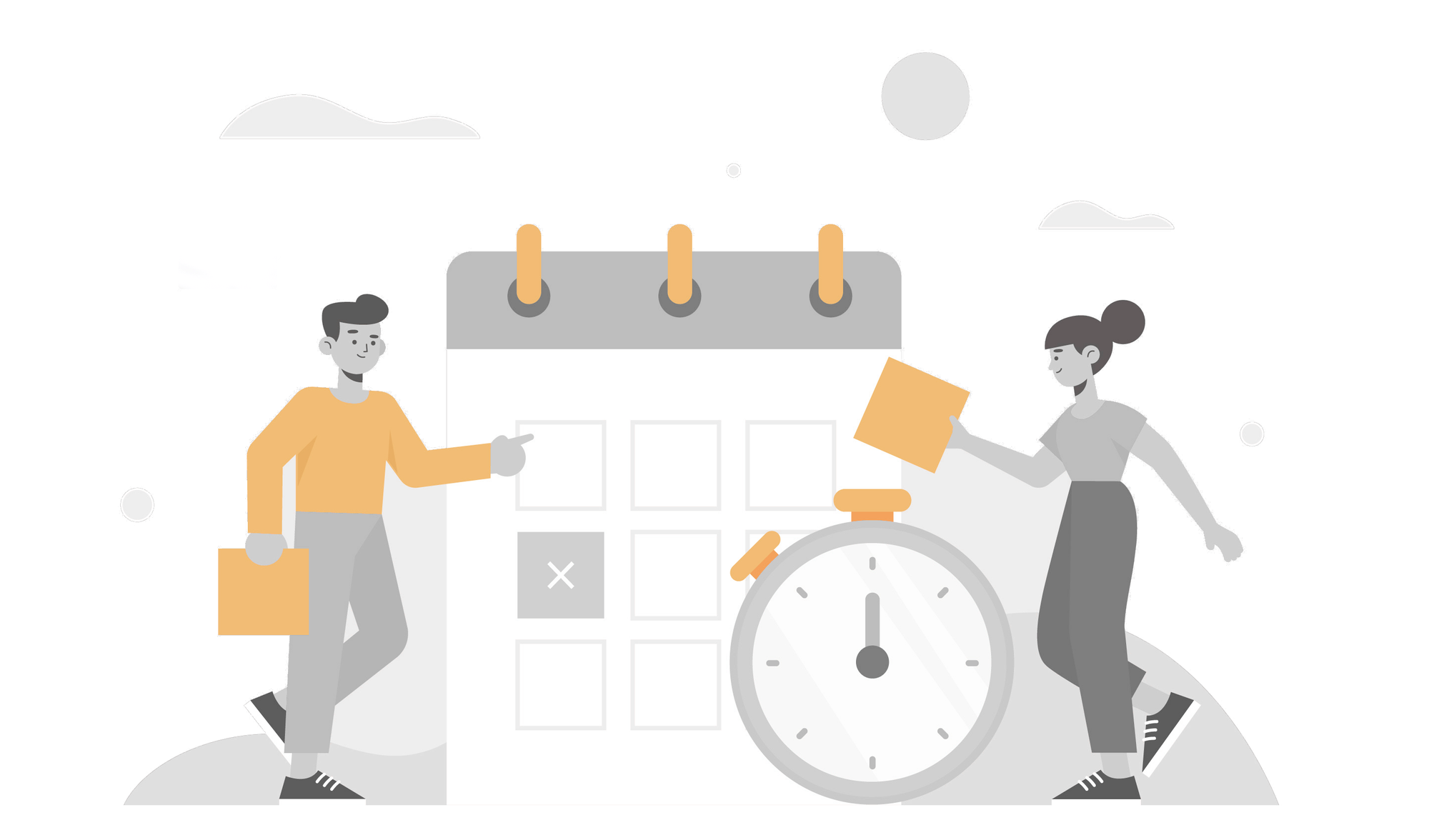
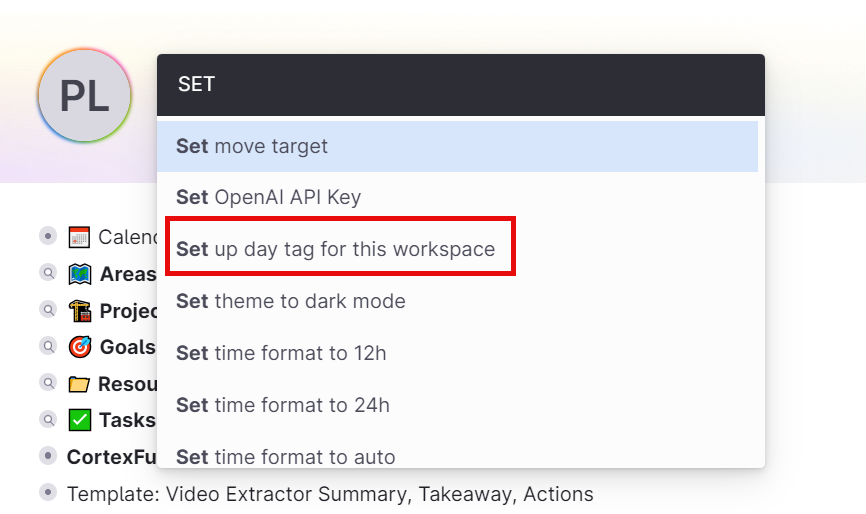
If you have created a new workspace you may have been surprised to find that the Schema appears empty. Let's see how to fix it.
Workspaces usually have a collaborative purpose for workgroups, tasks, meetings... so the first thing you need is the calendar function. In this article, we give you all the steps to configure it.
We will break it down into four simple steps
- Make visible the Calendar node
- Create year, week and day tags
- Add tags to their corresponding site
- Configure the tags
Let's get started.
To get the calendar node, you have to go to your current workpace, go to the Today page and click on Swicht Calendar.
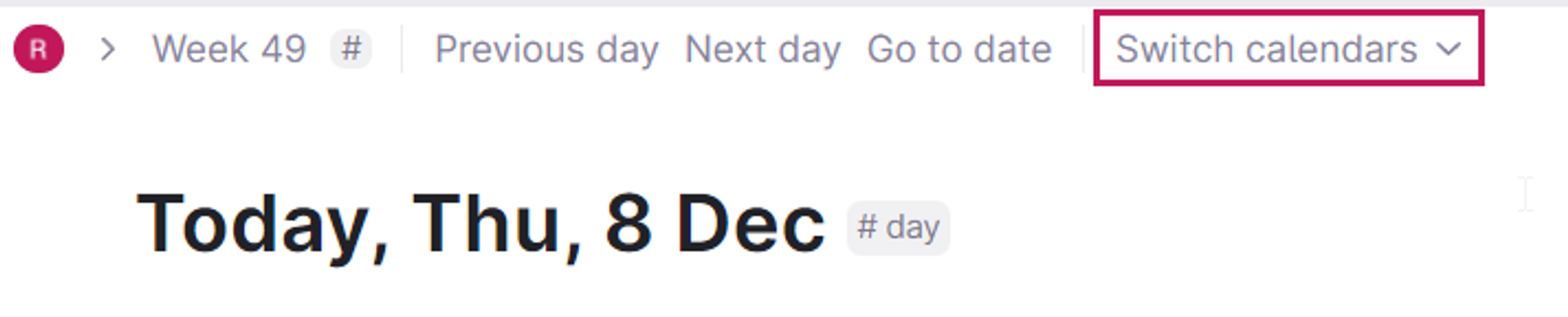
We will see that the Calendar appears in the new Workspace.
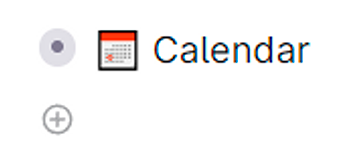
The next thing we have to do is go to today's date. If you notice next to the date there is no tag like in our main workspace. So we have to create them.
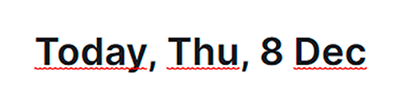
We will do it as if it were any other tag. Specifically, we refer to the tag of:
- day
- week
- year
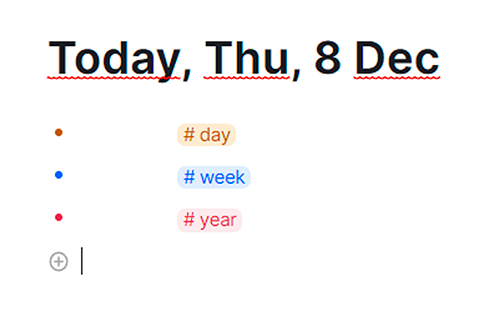
Once they have been created, we return to the Calendar to add them to their corresponding place. To do this we will use the Command Line with the shortcut Ctrl + k
We add the year tag.
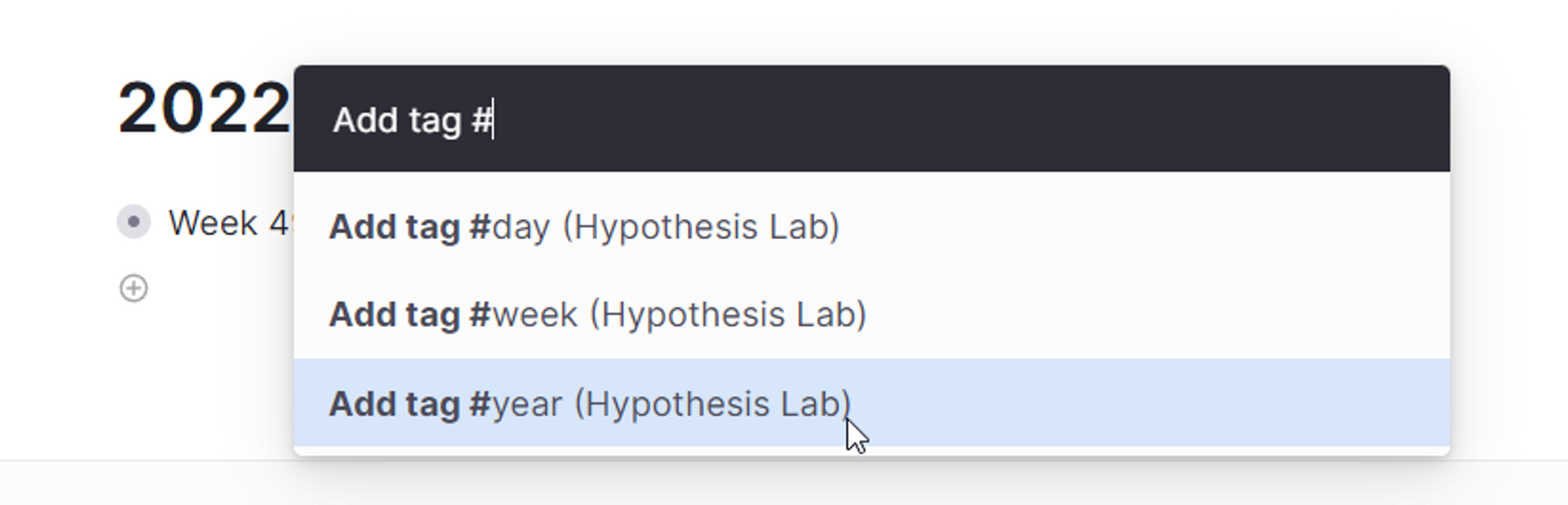
The week tag.
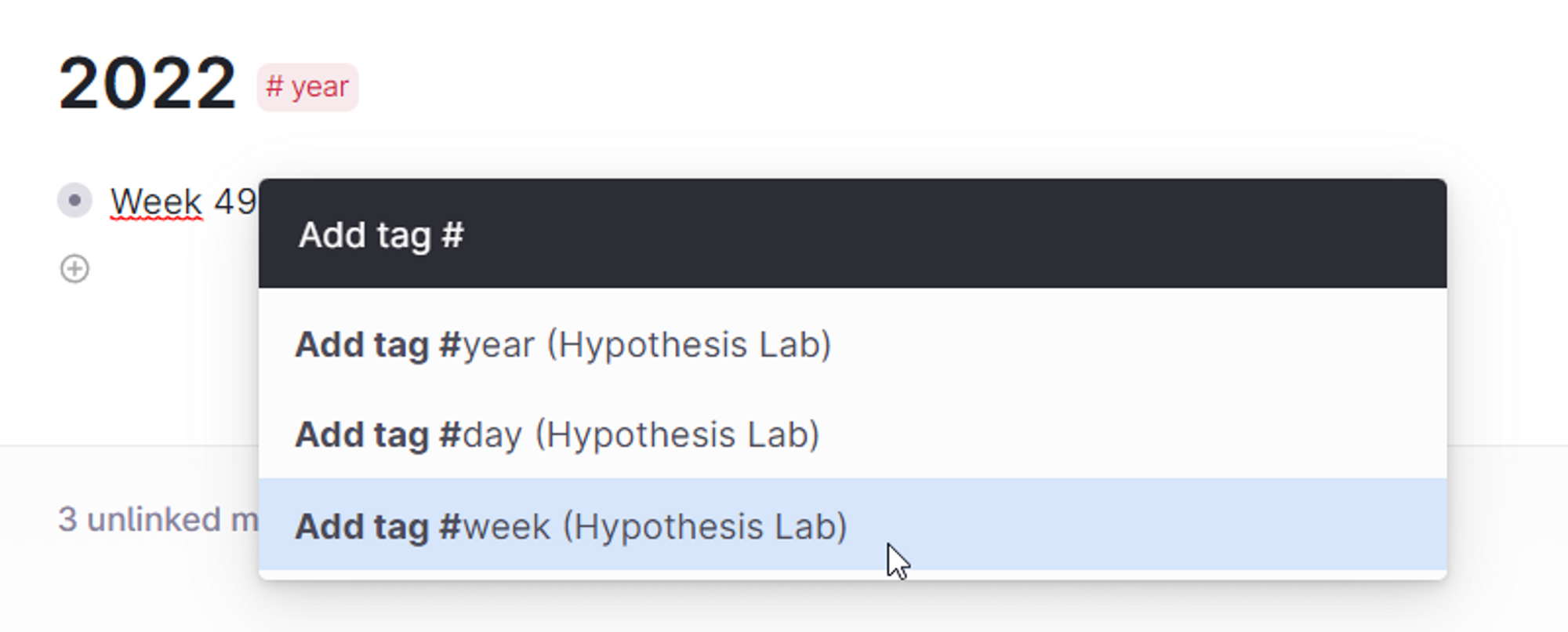
And the day tag.

The final result is.
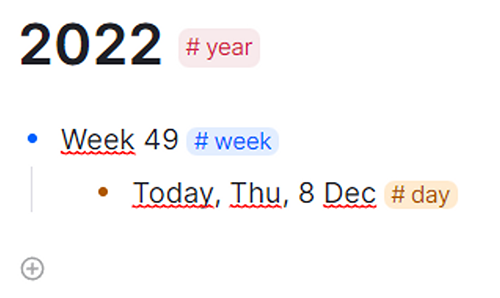
The last step is to configure them, for this we go to Schema.
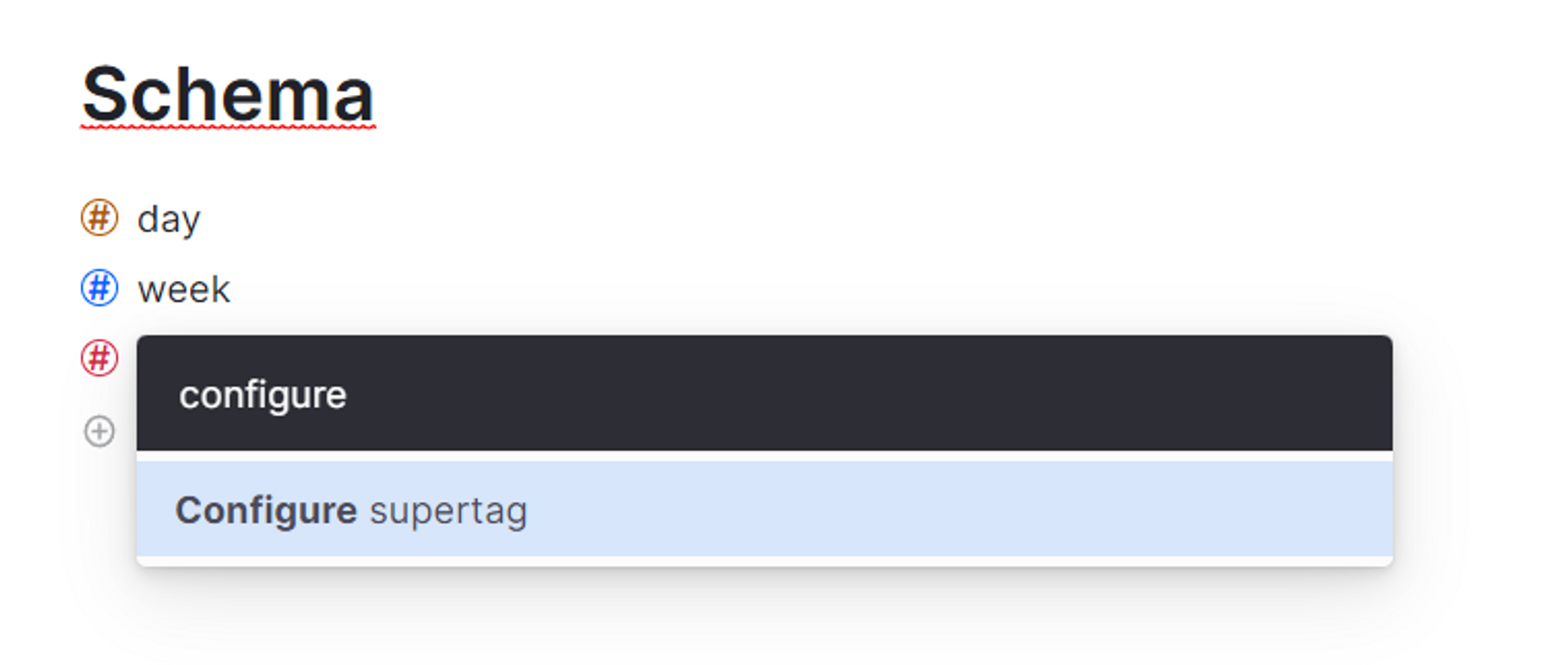
We configure the year supertag.
Set Chlid supertag week.

We repeat the same for the week supertag.
Set Chlid supertag day.
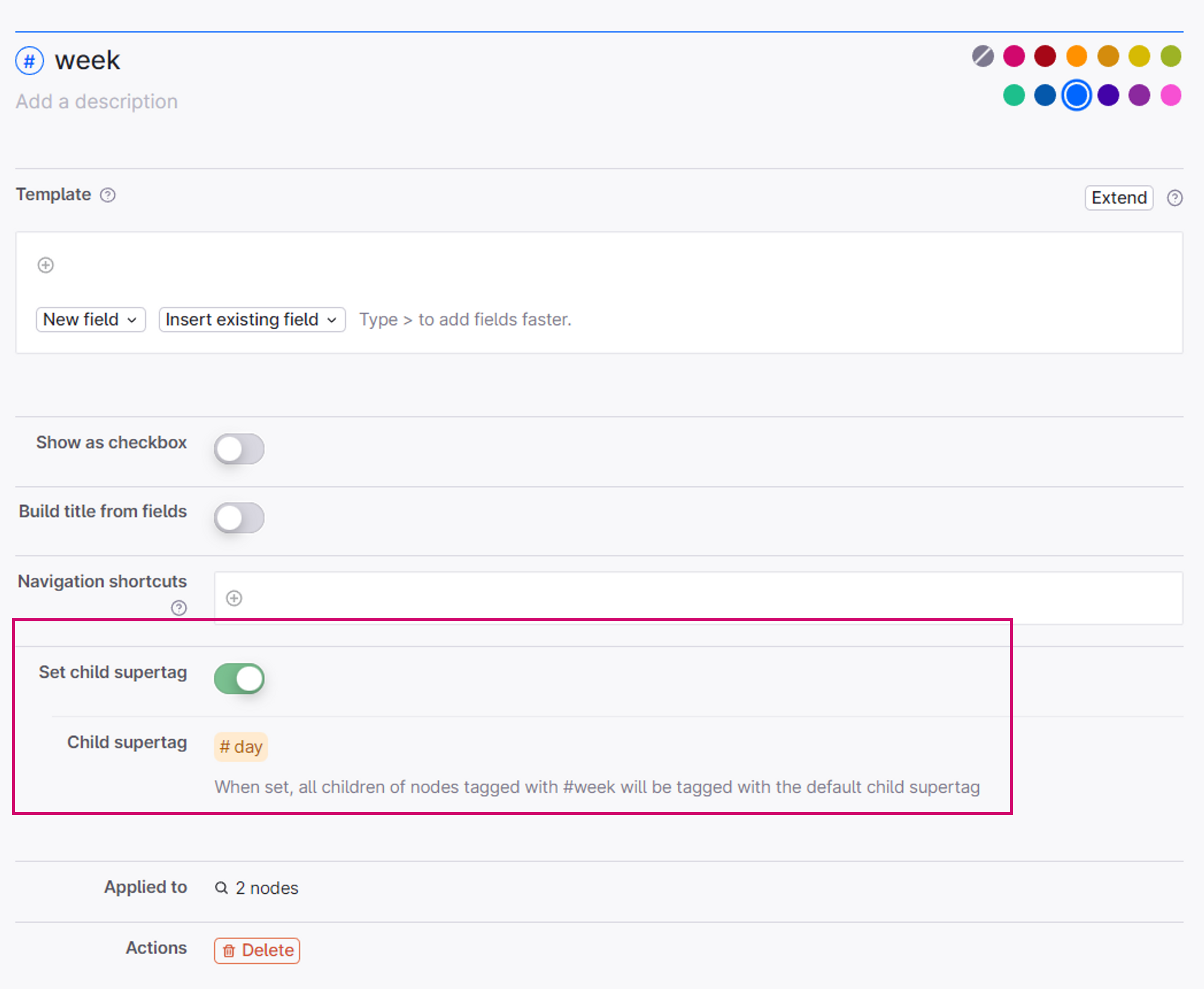
Now if we go to today page we will see that everything is tagged correctly.
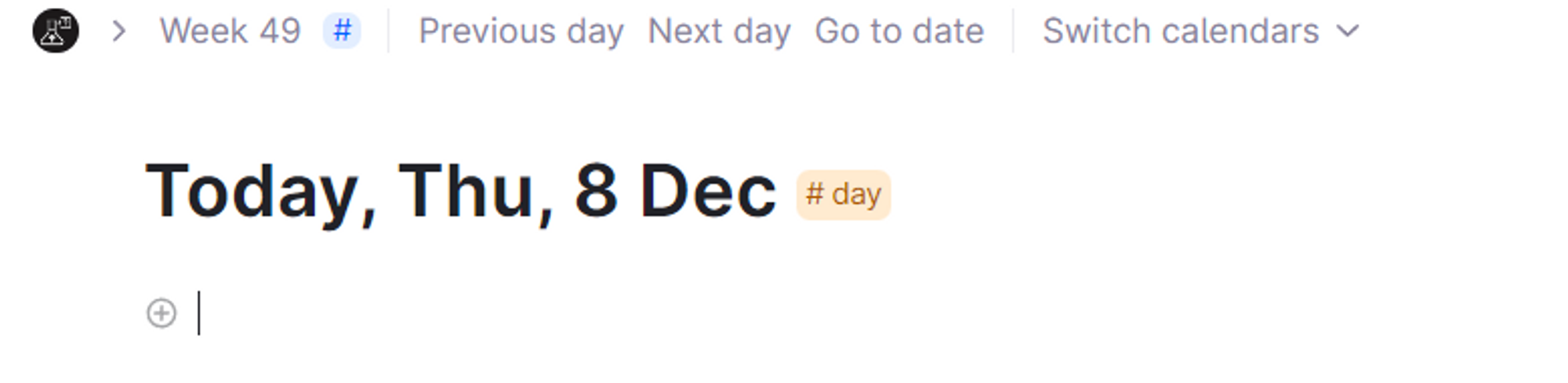
Just as if we move through the Previous day or the Next day.
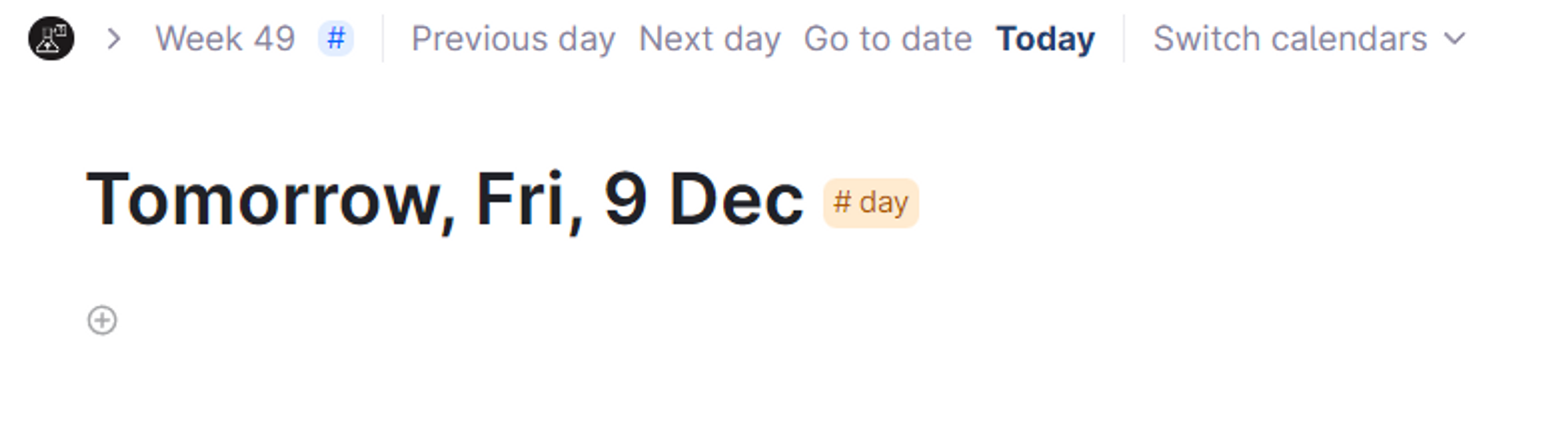
And that's it. We will now have our calendar fully functional.